Sep 08, 2016 Tag: Linux
Investigate Disk Usage With ‘ncdu’¶
And: How to install on shared hosting¶
Today I was to install something for a customer in his shared hosting account. What was eating up most of the available disk space? ncdu is a phantastic tool on the commandline to answer that. Only: It wasn’t available. So I tried to install it as a regular user - and succeeded! Thank you jweiland for fullfilling the requirements for that. And this is what I did.
Updated on Sep 09, 2016
Welcome ncdu¶
This is ncdu. You can easily and interactively investigate which files are consuming what disk space on the commandline:
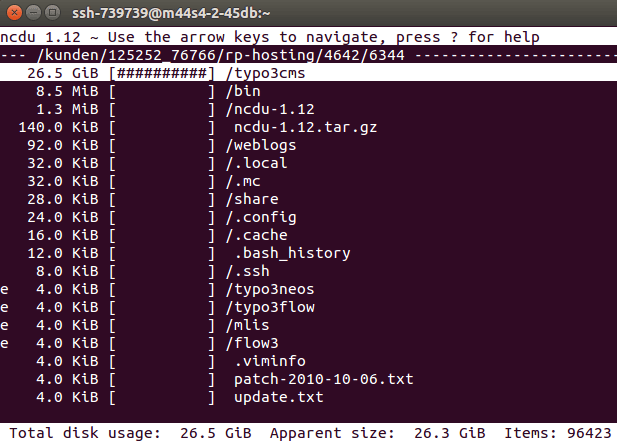
Installation Steps For Non-Admins¶
Is it already available?
$ ncdu bash: ncdu: command not foundNo, it isn’t. So let’s install it as a regular user.
Go to your home directory:
$ cdVisit ncdu’s homepage and find out about the latest source package. Currently it is 1.12. Download the source package:
$ wget https://dev.yorhel.nl/download/ncdu-1.12.tar.gz
Unpack:
$ tar xzf ncdu-1.12.tar.gz
Enter the source folder:
$ cd ncdu-1.12/The next step is to run ‘configure’ to create a ‘Makefile’. Since we are a regular user we use the prefix parameter to tell configure to use our home folder as base for the usual subfolders like ‘bin/’ and ‘lib/’:
$ ./configure --prefix=$HOME
Now build the binary:
$ make
And install:
$ make install
Verify: The executable should now be in $HOME/bin:
$ ls -la $HOME/binRepeat this step whenever you start a new shell.
And start using ncdu:
$ ncdu bash: ncdu: command not foundOops, what’s that? Look at your path:
$ echo $PATH /usr/bin:/bin:/usr/sbin:/sbin
Aha, our private bin/ folder is not in the path. So let’s change this:
$ PATH=$PATH:$HOME/bin
And again: Start using ‘ncdu’:
$ ncdu
Yeah, victory! See the screenshot above.
If you want to have your $HOME/bin path included always automatically - try using ‘.bashrc’ file. Works like a charm in my case at jweiland. Thank you Jochen for the tip:
# go home cd # new line echo >> .bashrc # the important line echo export PATH=$PATH:$HOME/bin >> .bashrc
Published under the CC-BY License
Quick search
Enter search terms.
Previous topic
Upgrade to Python 2.7.11 on Ubuntu 14.04 LTS
Next topic
Take Huge And Giant Screenshots
Tags
- Ablog
- Ansible
- Arduino
- Bash
- CSS
- Computing
- Database
- Docker
- Editor
- Extbase
- Family
- Flask
- Fluid
- General
- Git
- Graphics
- Gui
- Hardware
- Howto
- JQuery
- Javascript
- Kochen
- Linux
- Lisp
- Psychology
- Python
- QandA
- ReST
- Recreation
- Ruby
- Sailing
- Security
- Sphinx
- T3Docs
- TYPO3
- Typography
- Ubuntu
- VPN
- Vagrant
- WebDev
- Webdesign
Archives
Languages
Recent Posts
- Sep 16, 2016:
Take Huge And Giant Screenshots - Jan 09, 2016:
Upgrade to Python 2.7.11 on Ubuntu 14.04 LTS - Dec 18, 2015:
Upgrade TYPO3 from 4.5 to 6.2 - Nov 09, 2015:
TYPO3 Usergroup Meeting in Münster - Oct 24, 2015:
A New Task For An Old Server
