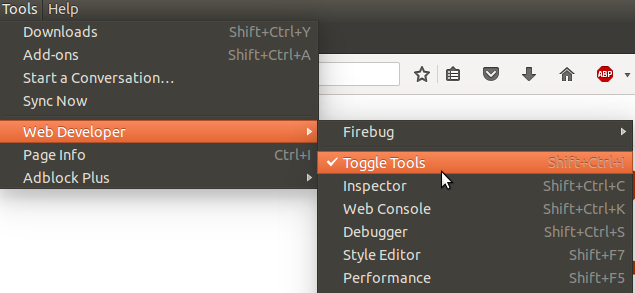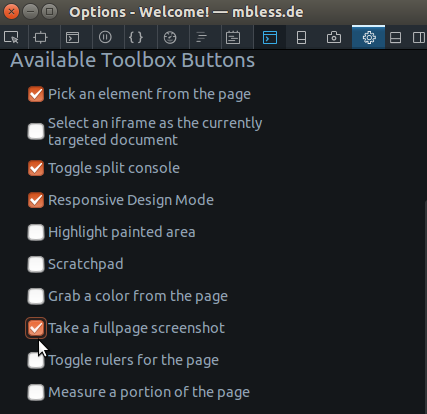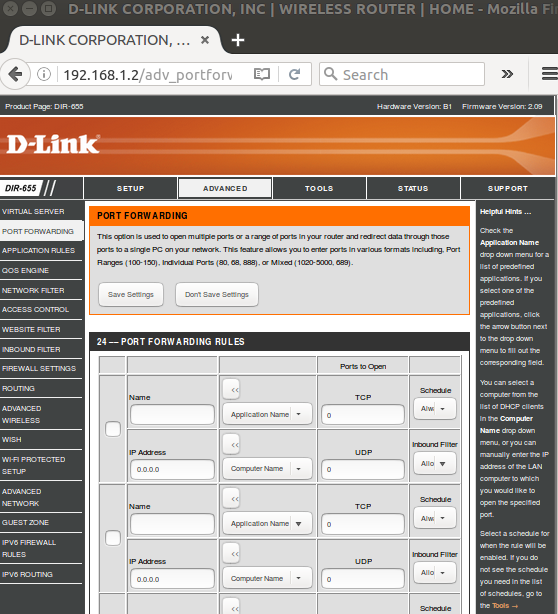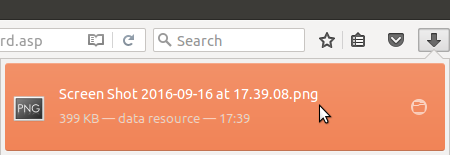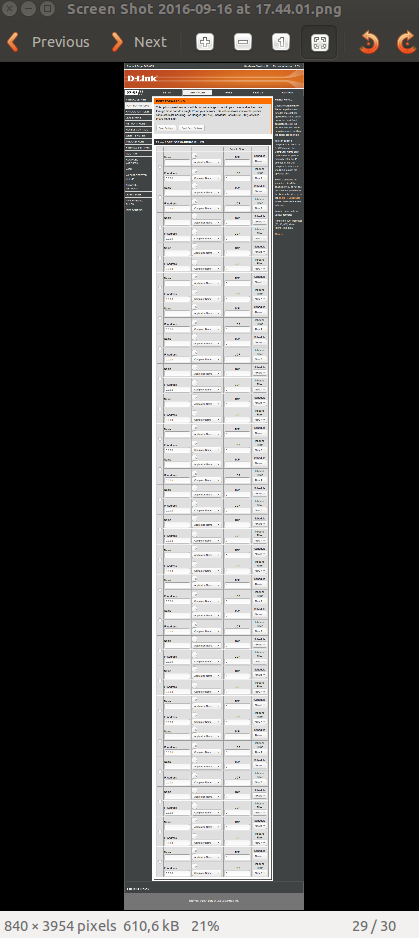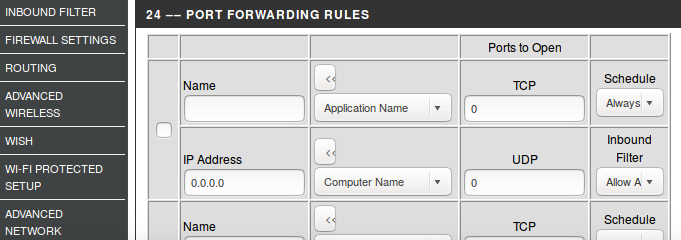Story¶
Recently my internet provider updated the firmware in the router. But things went wrong and all settings were lost. Ok, but the real problem was: it would read in the backup any more. In situations like that it can be a lifesaver to have a printout at hand. Or a screenshot. But having many little screenshots in the end that are more like a puzzle isn’t really enjoyable.