Dec 02, 2014 Tag: Linux
Linux Scripts for Easy YouTrack Installation¶
Credit:
Much of this post is a reproduction from JetBrains article “Linux Scripts for Easy YouTrack Installation”. The intention is to keep that recipe at a “warm and safe place” here and to leave amendments and extras I found necessary when installing YouTrack on Ubuntu Trusty Tahr 14.04 LTS.
Note: This is an example of how to install an application as Linux service as well!
Compare with Ubuntu: About “Writing Jobs”
Updated on Feb 12, 2015
Install Java¶
YouTrack 6.x requires Oracle Java 7 or 8. I followed a recipe from a webpage How To Install Oracle Java 7 In Debian Via Repository. Instead of ‘ubuntu precise’ it’s ‘trusty’ we’re dealing with. So these are the important steps:
su -
echo "deb http://ppa.launchpad.net/webupd8team/java/ubuntu trusty main" | tee /etc/apt/sources.list.d/webupd8team-java.list
echo "deb-src http://ppa.launchpad.net/webupd8team/java/ubuntu trusty main" | tee -a /etc/apt/sources.list.d/webupd8team-java.list
apt-key adv --keyserver hkp://keyserver.ubuntu.com:80 --recv-keys EEA14886
apt-get update
apt-get install oracle-java8-installer
exit
Afterwards I found the Oracle Java 8 installation at /usr/lib/jvm/java-8-oracle. So that’s what
goes into the ‘Java home’ variable later: export JAVA_HOME=/usr/lib/jvm/java-8-oracle.
Install YouTrack¶
Many thanks to Alexey Efimov for sharing the scripts provided in this guide.
To quickly install YouTrack from .jar distribution under Linux, perform the following steps as root user:
Add a user:
adduser youtrack --disabled-password
Create a directory:
mkdir -p /usr/local/youtrack chown youtrack.youtrack /usr/local/youtrack
Create script init.d:
vim /etc/init.d/youtrack
Paste the following code into init.d:
#! /bin/sh ### BEGIN INIT INFO # Provides: youtrack # Required-Start: $local_fs $remote_fs # Required-Stop: $local_fs $remote_fs # Default-Start: 2 3 4 5 # Default-Stop: S 0 1 6 # Short-Description: initscript for youtrack # Description: initscript for youtrack ### END INIT INFO export HOME=/home/youtrack set -e PATH=/usr/local/sbin:/usr/local/bin:/sbin:/bin:/usr/sbin:/usr/bin NAME=youtrack SCRIPT=/usr/local/$NAME/$NAME.sh d_start() { su youtrack -l -c "$SCRIPT start" } d_stop() { su youtrack -l -c "$SCRIPT stop" } case "$1" in start) echo "Starting $NAME..." d_start ;; stop) echo "Stopping $NAME..." d_stop ;; restart|force-reload) echo "Restarting $NAME..." d_stop d_start ;; *) echo "Usage: sudo /etc/init.d/youtrack {start|stop|restart}" >&2 exit 1 ;; esac exit 0
Save the script and grant it exec privileges:
chmod +x /etc/init.d/youtrack
Install init.d:
/usr/sbin/update-rc.d youtrack defaults
Create a run script:
vim /usr/local/youtrack/youtrack.sh
Paste the following code into youtrack.sh. Modify JAVA_HOME variable to correctly reference your Java installation home directory (make sure to have JDK installed beforehand):
#! /bin/sh export HOME=/home/youtrack export JAVA_HOME=/usr/local/java6 # Modify this line! export JAVA_HOME=/usr/lib/jvm/java-8-oracle # ubuntu 14.04 LTS, # mb, 2014-12-02 NAME=youtrack PORT=8112 USR=/usr/local/$NAME JAR=$USR/`ls -Lt $USR/*.jar | grep -o "$NAME-[^/]*.jar" | head -1` LOG=$USR/$NAME-$PORT.log LOG=/dev/null # mb, 2014-12-02. I don't want to log to my SSD PID=$USR/$NAME-$PORT.pid d_start() { if [ -f $PID ]; then PID_VALUE=`cat $PID` if [ ! -z "$PID_VALUE" ]; then PID_VALUE=`ps ax | grep $PID_VALUE | grep -v grep | awk '{print $1}'` if [ ! -z "$PID_VALUE" ]; then exit 1; fi fi fi PREV_DIR=`pwd` cd $USR # This 'exec' does not work for Youtrack 6.x on Ubuntu 14.04 LTS # exec $JAVA_HOME/bin/java -Xmx512m -jar $JAR $PORT >> $LOG 2>&1 & # MaxPermSize must be >= 256m, recommended -Xmx >= 1g # mb, 2014-12-02 exec $JAVA_HOME/bin/java -XX:MaxPermSize=1024m -Xmx1g -jar $JAR $PORT >> $LOG 2>&1 & echo $! > $PID cd $PREV_DIR } d_stop() { if [ -f $PID ]; then PID_VALUE=`cat $PID` if [ ! -z "$PID_VALUE" ]; then PID_VALUE=`ps ax | grep $PID_VALUE | grep -v grep | awk '{print $1}'` if [ ! -z "$PID_VALUE" ]; then kill $PID_VALUE WAIT_TIME=0 while [ `ps ax | grep $PID_VALUE | grep -v grep | wc -l` -ne 0 -a "$WAIT_TIME" -lt 2 ] do sleep 1 WAIT_TIME=$(expr $WAIT_TIME + 1) done if [ `ps ax | grep $PID_VALUE | grep -v grep | wc -l` -ne 0 ]; then WAIT_TIME=0 while [ `ps ax | grep $PID_VALUE | grep -v grep | wc -l` -ne 0 -a "$WAIT_TIME" -lt 15 ] do sleep 1 WAIT_TIME=$(expr $WAIT_TIME + 1) done echo fi if [ `ps ax | grep $PID_VALUE | grep -v grep | wc -l` -ne 0 ]; then kill -9 $PID_VALUE fi fi fi rm -f $PID fi } case "$1" in start) d_start ;; stop) d_stop ;; *) echo "Usage: $0 {start|stop|restart}" >&2 exit 1 ;; esac exit 0
Save youtrack.sh and grant it exec privileges:
chmod +x /usr/local/youtrack/youtrack.sh
Download the latest YouTrack JAR file (make sure to change <version> accordingly):
sudo su youtrack -l -c "cd /usr/local/youtrack && wget http://download.jetbrains.com/charisma/youtrack-<version>.jar"
or, better, follow this method to download:
(improved) Download the latest YouTrack JAR file (make sure to change <version> accordingly). Look up the current version at the jetbrains.com Website (Youtrack,Try): You should see something like this:
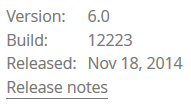
This means it’s YouTrack file ‘youtrack-6.0.12223.jar’ that you can download.
Download the YouTrack JAR file:
theFile=youtrack-6.0.12223.jar sudo su youtrack -l cd /usr/local/youtrack wget http://download.jetbrains.com/charisma/${theFile} -O ${theFile}
Run YouTrack:
sudo /etc/init.d/youtrack restart
YouTrack will run on port 8112 like http://localhost:8112
Note: For completeness I keep the recipe to install lighttpd here but didn’t test the following steps concerning lighttpd.
Install lighttpd1.5 server:
vim /etc/lighttpd/conf-available/20-youtrack.conf
To configure proxy, paste the following code:
server.modules += ( "mod_proxy_core" ) server.modules += ( "mod_proxy_backend_http" ) #$HTTP["host"] =~ "^youtrack\." { proxy-core.protocol = "http" proxy-core.backends = ( "localhost:8112" ) proxy-core.max-pool-size = 16 #}
Uncomment commented lines if you have virtual hosts for YouTrack on a multiple-site host.
Add a symbolic link:
ln -s /etc/lighttpd/conf-available/20-youtrack.conf /etc/lighttpd/conf-enabled/20-youtrack.conf
Restart lighttpd:
/etc/init.d/lighttpd1.5 restart
You can now access YouTrack on port 80 via HTTP.
Upgrade YouTrack¶
To upgrade YouTrack go to the Jetbrains -> Youtrack -> Try website and find out about the exact build number. You’ll see something like this:
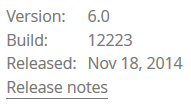
This means it’s YouTrack file ‘youtrack-6.0.12223.jar’
Download the YouTrack JAR file:
theFile=youtrack-6.0.12223.jar sudo su youtrack -l cd /usr/local/youtrack wget http://download.jetbrains.com/charisma/${theFile} -O ${theFile}
- Restart YouTrack::
sudo /etc/init.d/youtrack restart
Attention: Pay attention to special upgrade instructions like in this case Jetbrains -> Youtrack -> Try -> Upgrading Instructions.
Tip: What I adjusted:
export JAVA_HOME=/usr/lib/jvm/java-8-oracleLOG=/dev/null# I don’t want to log to my SSDexec $JAVA_HOME/bin/java -XX:MaxPermSize=1024m -Xmx1g -jar $JAR $PORT >> $LOG 2>&1 &
